Making a new passive income source is easy nowadays, especially with a Raspberry Pi. In this tutorial, I’ll show you how to install the Pawns App on Raspberry Pi. Thus, you will share your bandwidth and make money on the tiny computer while you sleep.
Requirements
- Get a Raspberry Pi (or an alternative, small computer)
- Installed Raspbian or Ubuntu on Pi
- Pawns App account (register here if you don’t have one)
Instruction
Install Docker
The first step is to install Docker. You can skip this step if you have already installed it.
First, we retrieve the script-
$ curl -fsSL https://get.Docker.com -o get-Docker.shSecondly, we execute the script. Now, we need admin permission to install relevant packages. Please note that this takes a while.
$ sudo sh get-Docker.sh
To use Docker as Pi, we need to assign the desired permission.
$ sudo usermod -aG docker $USER
Then restart the Raspberry Pi and log in with your credentials
$ sudo rebootAt this step, Docker is installed, and now we can proceed to install the Pawns app on Raspberry Pi.
Install Pawns App on Raspberry Pi
These are the most crucial steps to getting Pawns App running on your Pi.
First, pull the image from the remote server. This takes a few seconds
$ docker pull iproyal/pawns-cli:latest
After that, we can run the image. Please change [email protected] and yourpassword with your credentials from the Pawns App.
$ docker run -d --restart=unless-stopped iproyal/pawns-cli:latest [email protected] -password=yourpassword -device-name=raspberrypi -device-id=raspberrypi1 -accept-tosThis command will run the Pawns App Docker container in the background and even boot up if you reboot or turn on your Pi. Upon executing, you shall see a hash. This is the unique identifier of the container
To verify that your Docker container is running, you can run the following command
$ docker container ls -aYou can also see the logs using the container ID
$ docker container logs CONTAINER-ID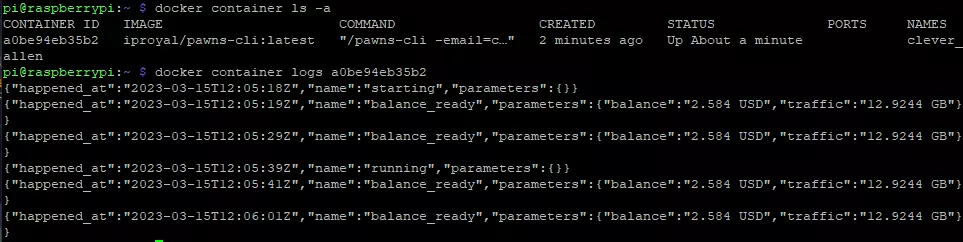
Now, head to the Pawns App dashboard and see if your device is listed under active devices. Note that this can take a while until it appears!

Finally, it is running on your Raspberry Pi.

